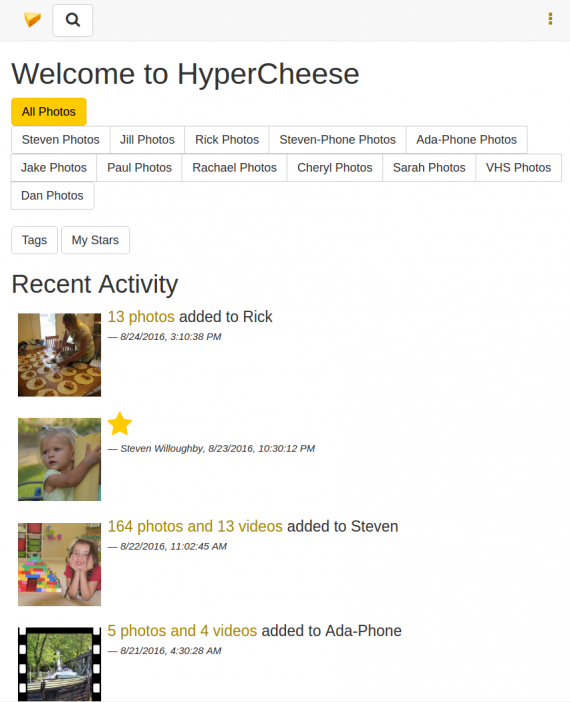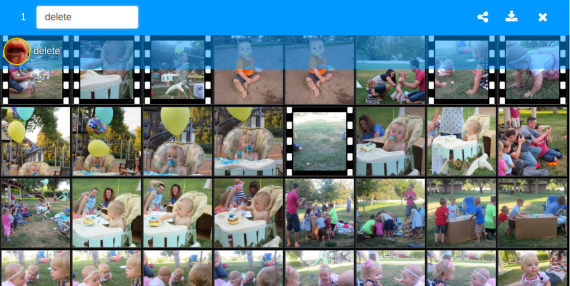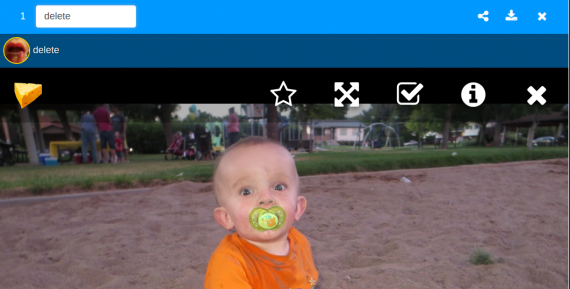Help for HyperCheese
Uploading
Clean up the images in your photos directory and if you run an upload script on your machine, execute it and your photos will immediately begin uploading to HyperCheese. If you don’t want them synced to the HyperCheese server, then it would be best to put them outside of your photos directory.
Hiding and Deleting
If there is a photo that you don’t want in HyperCheese, you can tag it as “delete” or as “hidden”.
“delete” means that the picture has no value.
“hidden” means the picture has value but you don’t want anyone to see it, like a journal.
In either case the actual file isn’t touched, it’s all in the meta-data.
There are two ways to add the delete tag to a photo:
1. Right click to select your photo in grid mode and a blue bar appears on which you type delete. To enter grid mode, select a source, for example Jill Photos. Multiple photos can be selected by right click and dragging.
2. If you clicked into your photo to see it bigger then you click on the empty square icon at the top, which selects it with a check mark.
Undeleting
To undelete a “deleted” photo, select the photo and under the blue bar there’s a partially transparent blue bar (in grid mode and solid dark blue in full view mode) with the tags. If you click on any of those tags, they expand and all have a yellow rubbish bin next to them. Click on the bin next to the ‘delete’ tag.
You can search for deleted items using the “delete” tag.
If you want to make it disappear permanently, you can tag it as hidden. Or even better, go delete it out of your source data and then run your upload script. There’s no way to search for hidden photos right now.
For example, on http://hypercheese.com/items/123167 if you want to delete that then you click on the (i) and it tells you the path. So then you can go delete rickety/2011/06/27/cnet-logo.jpg.
Search
From the top of the home page click the search icon and then on advanced…
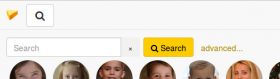
Now there are several search terms you can use such as not, any, only, untagged etc.
**Example(s) to be inserted.**
There is merit in naming a few of your files descriptively because of the search term “path”. Such as “HillBillyWedding01.jpg” or “CrankyKid01.jpg”. Even if you just know the generic name “path” is useful. For example:
I want to check if my photo named IMG_20151106_141718.jpg really was uploaded to HyperCheese from my phone. I don’t want to type the full name so I just use the date:
http://hypercheese.com/search/path:20151106
Several photos are displayed, including the one I wanted to check.
Note that the url was used in the search because the path term is not listed in the gui.
For a full list of terms see https://github.com/jewel/hypercheese/blob/master/app/assets/javascripts/gallery/search_query.coffee
FAQ
Q. Is it always e for Ezra? What happens if Elijah gets popular?
A. Every night a cron job recounts the totals for all photos.
If Elijah becomes more popular, they’d become the new tag and then it will be e for Elijah.
e would change meaning only when new tags are made though. They are fixed at the time of tagging.
Q. How can I see the status of the upload?
A. You can see the status by going to http://localhost:8888 (change the limit from 50kb to 500kb – it is just the HyperCheese limit) in your browser, I think it’s admin:admin. You can change the settings so that it’s not limited to slow upload and it will finish faster.
The following may be out of date.
Tagging
* Check the “advanced mode” button on the right.
* Left click and drag to select one or more photos
(To get a closer look at a photo, you now have to double-click.)
* You can use ctrl to made more changes to the selection.
* Type the first few characters from the tag that you want to add. Tags are matches based on popularity, so for Aurora you can type “aur” or even just “a”, whereas for Ada you have to type at least “ad”.
* You can separate multiple tags with a space. Sometimes, when the tag name contains a space, such as “Susan W”, you have to separate the tags with commas.
* You can press enter to see which tags were chosen. Or, once you’re confident you’re doing it right, you can left click on the next photos.
There is a full list of tags on the “Browse Tags” page.
Pressing “.” means to “repeat previous tags”.
If it doesn’t have a tag that you want then you have to email me to add them. There will be an interface to add more tags eventually.
Duplicating
Cheese has a de-duplicator. It’s safe to upload the same photos more than once.
Finding
The easiest way to find photos that need tagging is to search for the special word “untagged”. This shows a list of all photos that are not tagged. (At time of writing, 53k/119k photos are untagged.) When using the “untagged” list, instead of pressing “Next” when you get to the bottom of the page, refresh. The pictures you have tagged will disappear from these search results, so you’ll want to start from the top again.
If your name is, say, rick you can find your untagged photos thus: untagged source:rick
————
To be edited
If it gets deleted then it disappears from cheese, if you had the only copy.
If you have photos you don’t want to have posted on cheese you can put them in a private directory
err
There is also the “hidden” tag, which has a similar effect.
I have a backup in case we need to restore things.
So cheese works directly from the synced copy
cheese is just an index of what is on the drive.
so if something is gone, cheese still has the thumbnails but it doesn’t have the original anymore.
… in the case of the ones you cleaned up tonight nothing will change because there were copies elsewhere, it just won’t be listed under source:rick anymore.
Right now it is one way sync. We could make it so your main copy was on the server and you had to upload photos to it like you used to upload photos to your blog.
That way you could upload from your laptop, for example.
————–
It’s really “by:rand”
order:rand
and sort:rand
(I made “sort” and “order” aliases for “by”)
_—————-
In hypercheese stars are now private, for keeping track of your favorites. There is a “My Stars” link on the home page to see them. There’s a new bullhorn icon for when you want to highlight a photo on the home page.
—–_———–
Also new is a “Judge mode” which gives you the photos in random order and lets you click and rate them with the three icons at the bottom. Once a photo has been judged once it won’t show up again in judge mode. You can constrain what you see in judge mode by adding search terms and then using a bookmark to save it for later.
_—————-
The hypercheese “unjudged” search filter is per-person. We are thinking to use the data to add a “most highly rated” photos section. Also we are thinking of using the downthumbs to find pictures or videos that can be deleted. We will keep your judgments private so you don’t need to worry about offending anyone.
__________________
The “sort:random” will put the photos in a random order that was pre-picked and is the same order for everyone. You’ll notice that judging a picture moves on to the next one automatically, so this is a way to slowly view all the pictures over time.
_————-